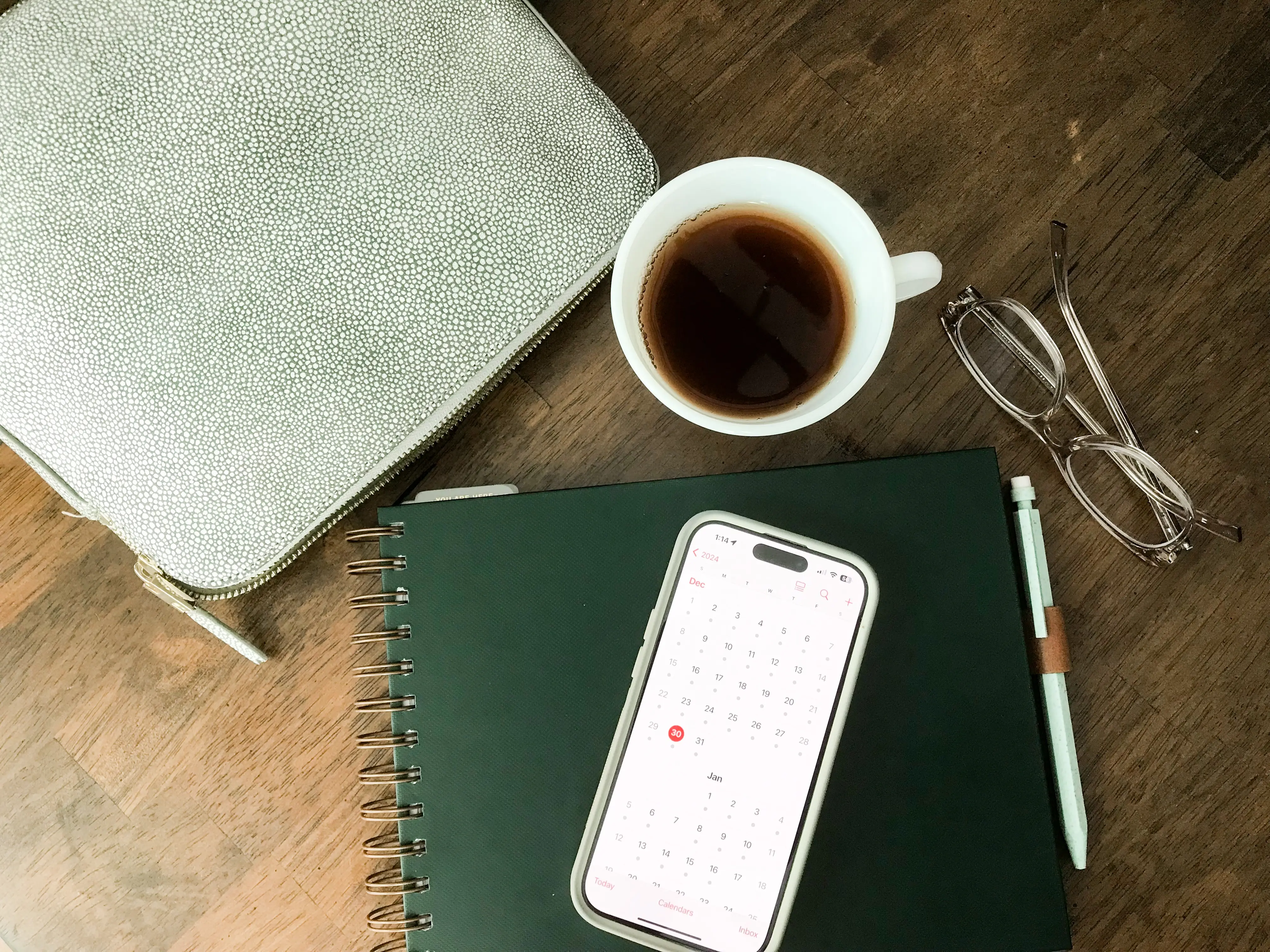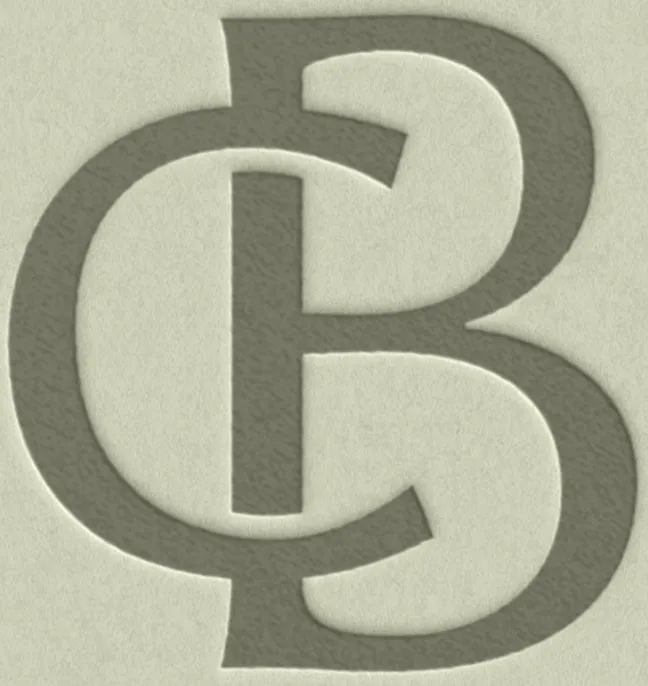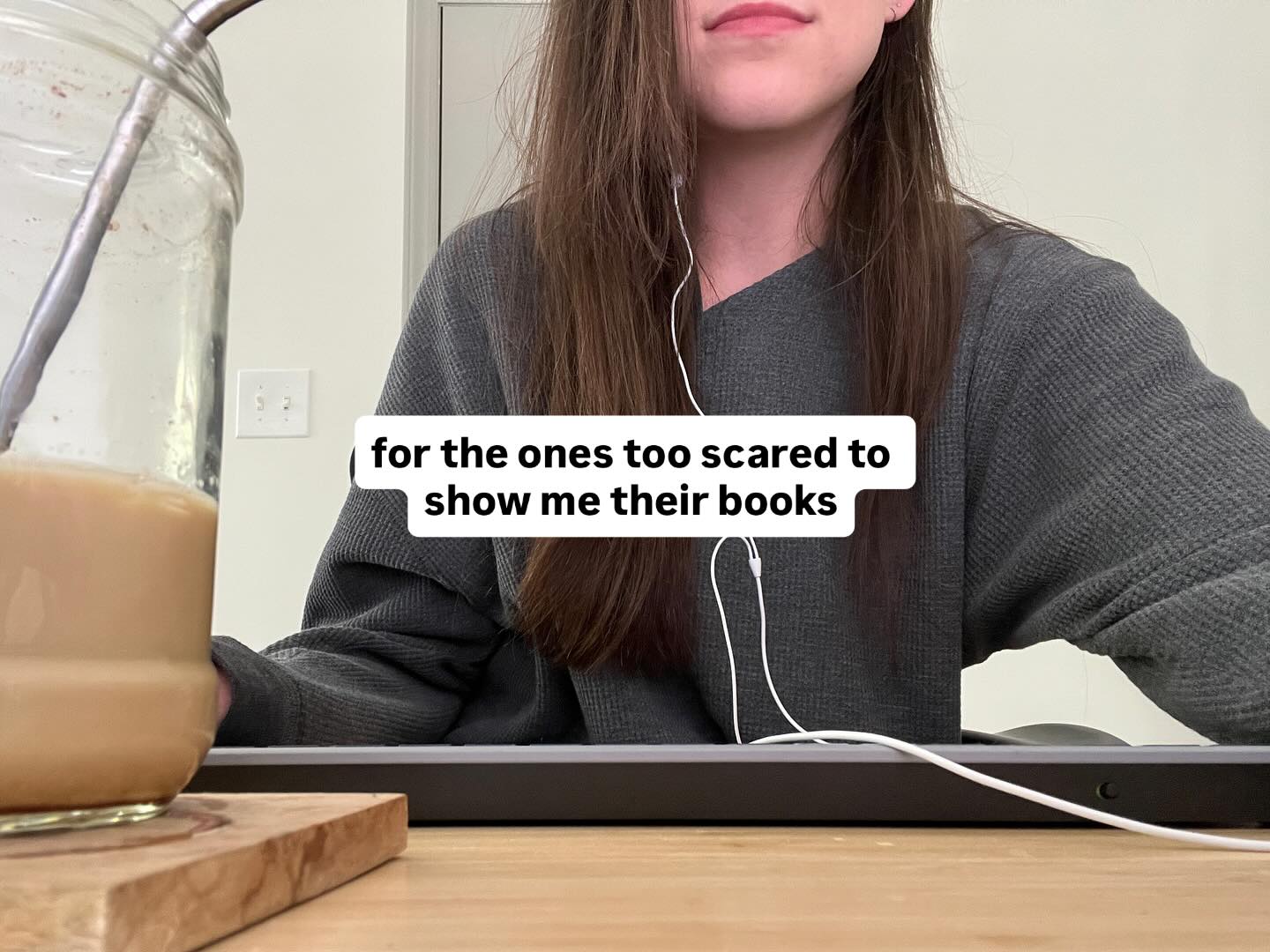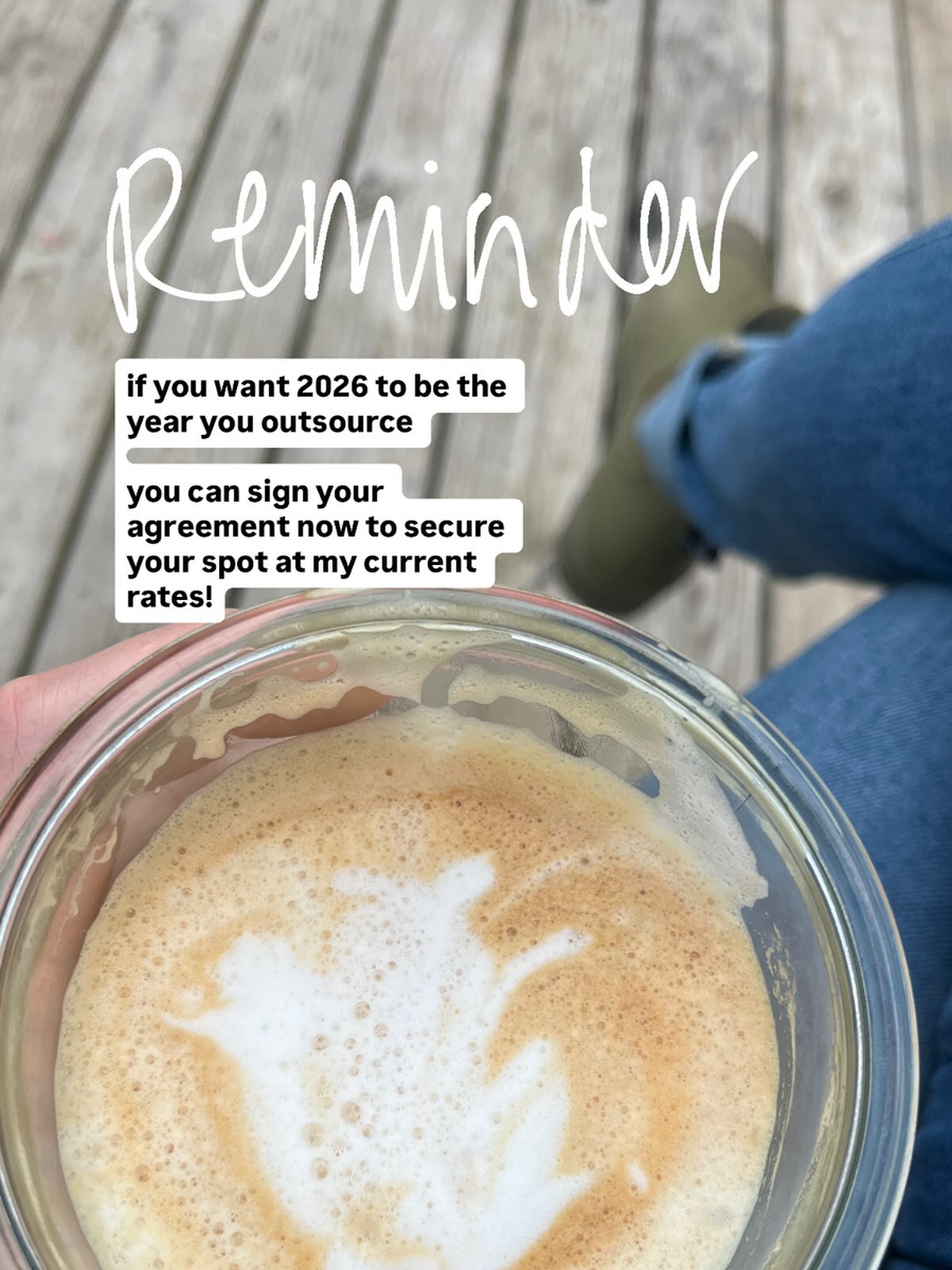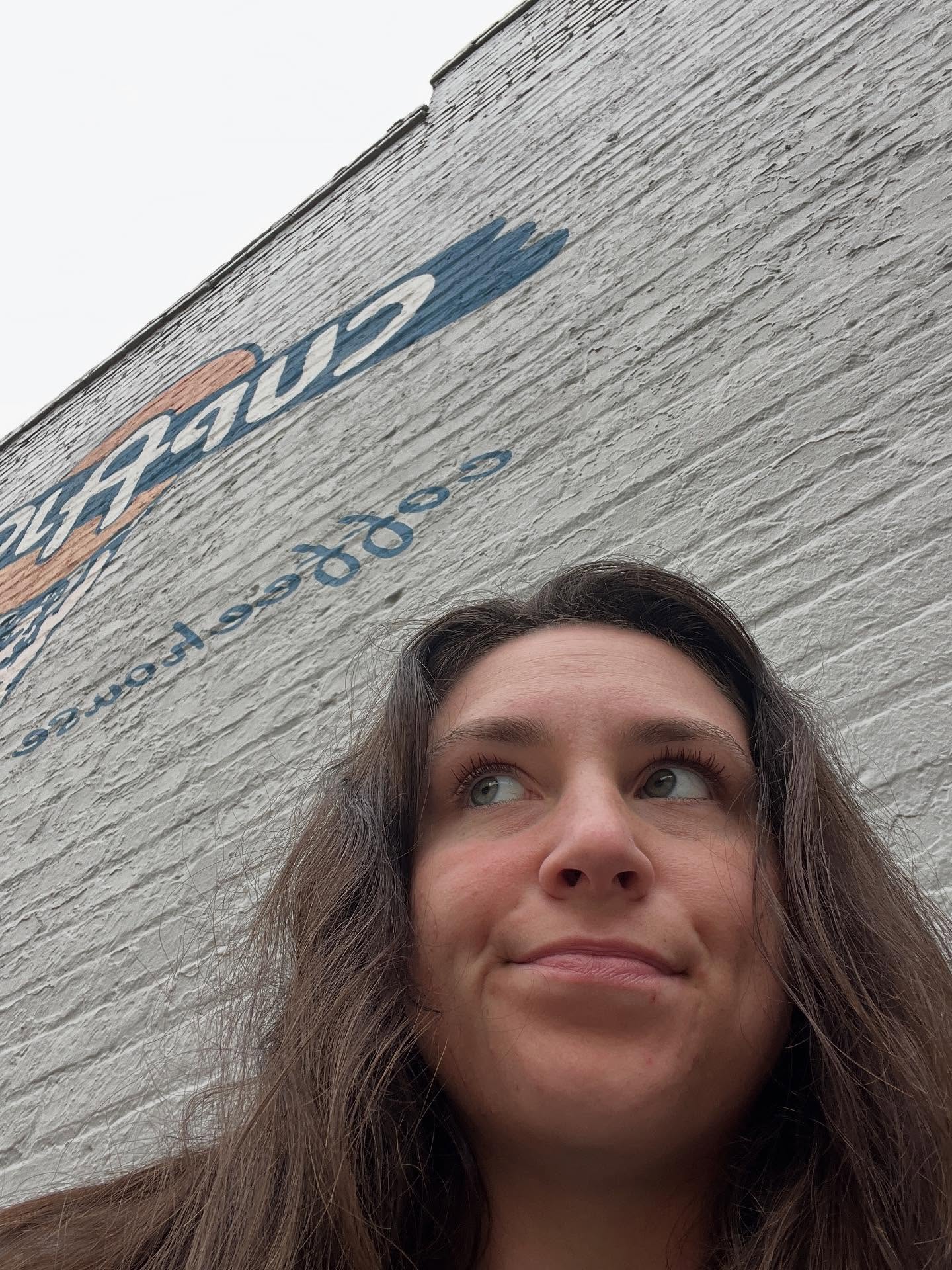How to Reconcile in QuickBooks Online
Reconciliation sounds wayyy more intimidating than it needs to be. Basically, you're just making sure what’s in QuickBooks matches what your bank says happened. That’s it. No accounting degree required.
It might feel a little tedious the first few times, but once you get the hang of it, it’s actually super satisfying seeing that green check mark at the top.
Here’s a walk through— nothing fancy, just step by step.
Start With Your Bank Statement
Open up your latest statement. You’ll need the ending balance, the date, and the list of transactions. That’s going to be your guide.
In QuickBooks, Go to Reconcile
On the left side, hover over Transactions, then click Reconcile. Pick the account you're working on.

Type in the Ending Balance and Date
Use the info straight from your statement. QuickBooks should already have the beginning balance filled in.
Once that’s all entered, hit Start reconciling.

If You Get a Warning About the Beginning Balance…
That just means something from a past month was changed or deleted. Click the link QuickBooks gives you, and it’ll show you what’s been edited. You can review and fix anything there before moving on.
Match Up Transactions One by One
Now you’re going down the list, comparing each transaction in QuickBooks with your statement. If it matches, check it off. If something’s missing, you can add it right from the screen.
Tip: Sometimes I find it easier to sort by date when I do this. Totally up to you.
Aim for a $0.00 Difference
You’ll see a little box at the top showing the “difference”. This is how far off your QuickBooks is from your bank. You want that to say $0.00 when you’re done. If it doesn’t, go back and double-check. Usually it’s something small.
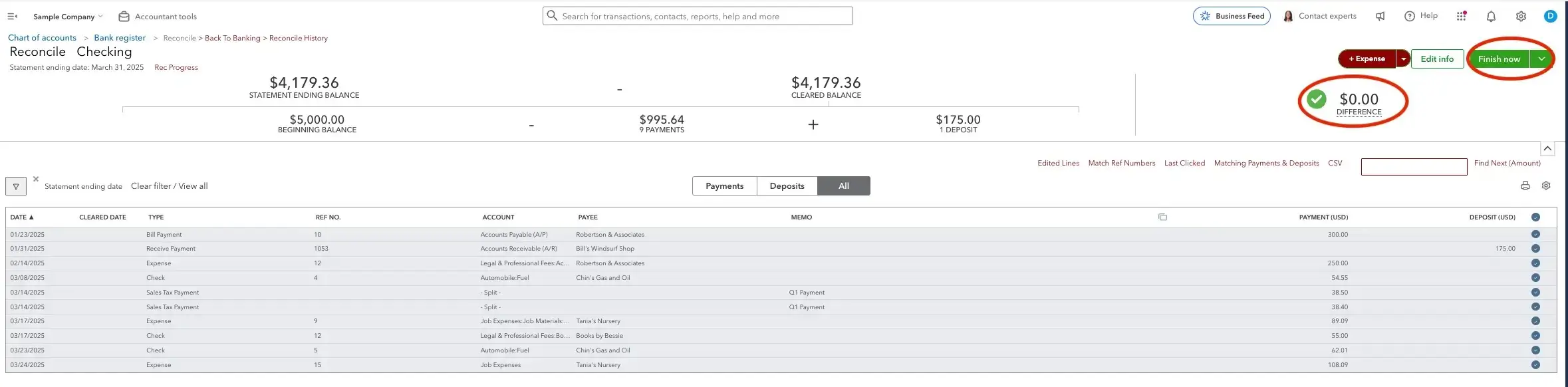
A Few Tips That Might Help:
- Don’t use the balance you see in online banking. Always go off your actual bank statement.
- Try to reconcile monthly, not just at tax time (trust me on this). It gets super overwhelming really fast if you let it pile up.
- Look out for duplicate charges or things that never cleared.

When It All Matches, Hit Finish
Once everything checks out and there’s no difference, you’re done! Click Finish now, and QuickBooks will save your reconciliation so you can look back at it later if needed.
That’s it. I know it’s not the most exciting thing in the world, but getting in the habit of reconciling regularly will save you from a lot of stress later on. And if you ever hit a wall or just don’t want to do it, there’s no shame in reaching out for help.

Hey there!
I'm Taylor—the face behind Coyne Bookkeeping. I believe your business should support your life, not take it over.
Whether you're behind, burned out on DIY, or just want someone steady providing support that actually feels helpful—you're in the right place.
Ready to stop DIY-ing your bookkeeping?
If you've been staring at QuickBooks wondering what the heck you're doing, you're not alone.
That's literally what I'm here for.